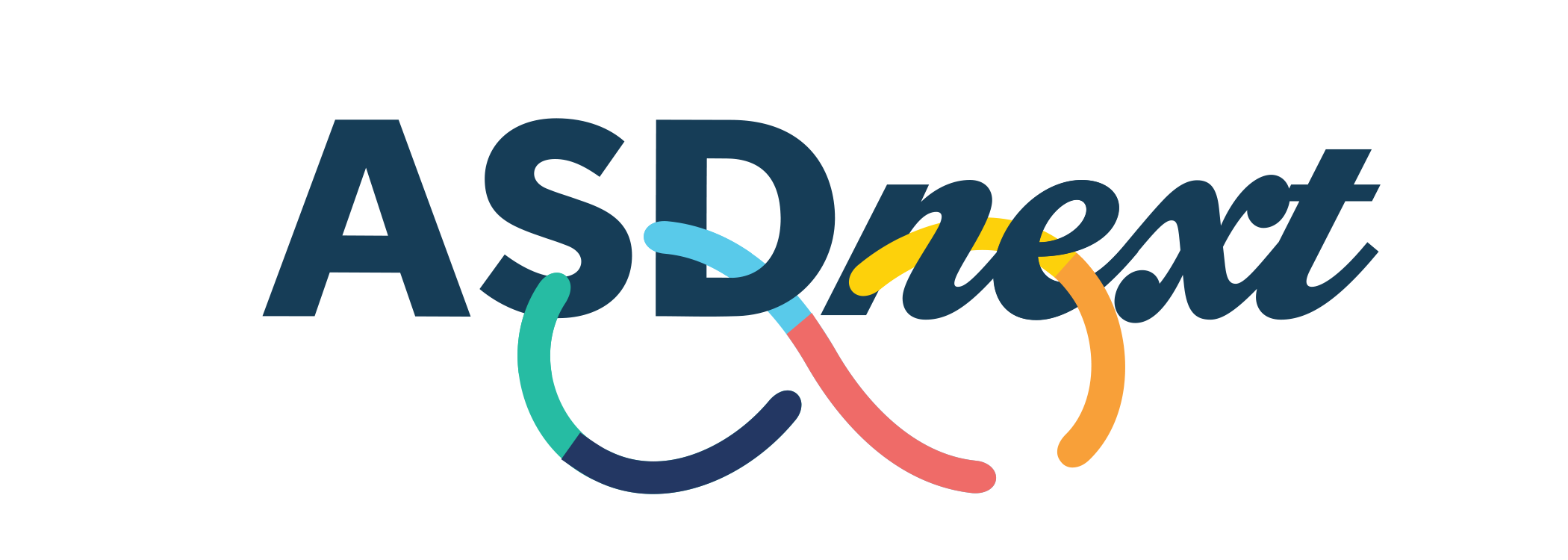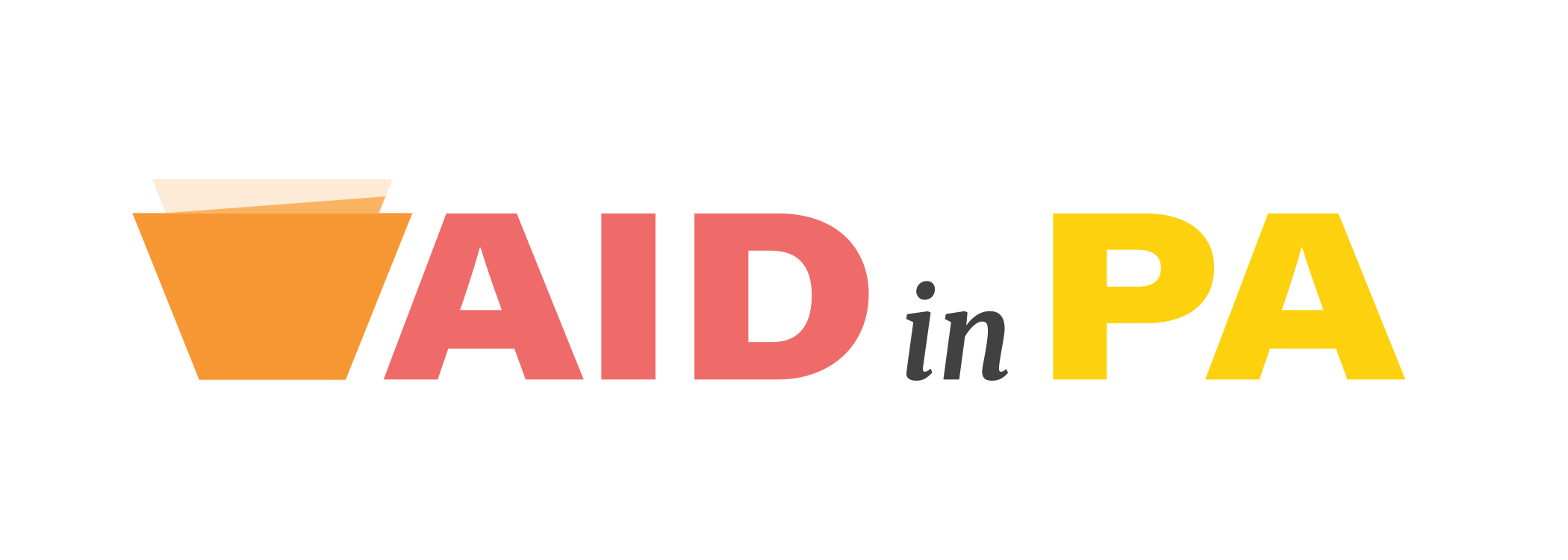Webcast FAQs
Nothing
happens when I click the webcast link.
· Most webcasts open in a new window. If you click the link but nothing happens, check that the Internet browser you are using allows pop-up windows. If you are not sure how to do this ‐ or if this feature has been disabled within your organization ‐ check with your IT support professional.
· Some agencies’ Internet security policies block unknown senders. Check with your IT support professional to ensure your agency permits information from https://myodp.org.
![]()
The webcast does not play smoothly.
Webcasts are intended
to “stream” from the sending to the receiving computer in a continuous,
uninterrupted manner. However, when webcasts do not play smoothly, it may be
due to problems with bandwidth — a computer’s capacity to receive and process
the large amounts of data associated with audio and video content.
· You may try pressing the pause button for a minute or two for the webcast to buffer (i.e., to allow your computer to catch up with the incoming data.)
· Try viewing at a different time of day. Demands on bandwidth can vary throughout the day. Some people have success viewing webcasts at times when Internet traffic in their organization is lighter
· Consult your IT professional for solutions if you continue suspect bandwidth problems are leading to problems with a webcast playing smoothly.
![]()
The webcast freezes on a slide that contains an interactive feature, such as a text box or a question to be answered.
The webcast may be set
to advance only after you have responded to the activity on a particular slide.
Please ensure you have responded to the request and completed the activity
before advancing to the next slide.
![]()
The webcast is frozen and will not advance (this is the first time I’ve attempted to watch the webcast.)
If this is the first time you’ve tried to view the webcast but it stops and
will not advance, first make sure you are not being asked to complete an
interactive activity on the slide (such as a question to be answered.) If the
webcast simply won’t advance, there may be a problem with the computer’s
ability to download the material. Check with your IT support professional to
determine if there is sufficient bandwidth for this webcast to reach your
computer.
![]()
The webcast freezes at
the same point, even though I’ve tried to watch it several times.
If you have tried to view the webcast more than once and it always stops at the
same point – or returns you to that point each time you click the link ‐ it may be because your Internet browser is
retaining a memory of the last time the webcast froze and returns to that place
in every subsequent attempt. When this occurs, clear the browser’s memory –
its cache – then close the browser. Try the
webcast again when you are ready. If you are unsure how to clear the cache, check with your IT professional.
![]()
When I click the link, I am asked to download a program.
Some online content requires specific software to run, such as Adobe Flash
ViewerTM or Windows Media Player®. Most often, these programs are available
free of charge. Check with your IT support professionals before downloading any
software.
![]()
What is cache?
Every web browser stores a memory of the websites you visit (e.g. HTML pages,
images) to reduce bandwidth usage and server load. This is called the browser’s
cache. When space on the computer’s memory is running low, clearing the cache
can free up space and may improve performance.
Return to the Technical Support Page
![]()